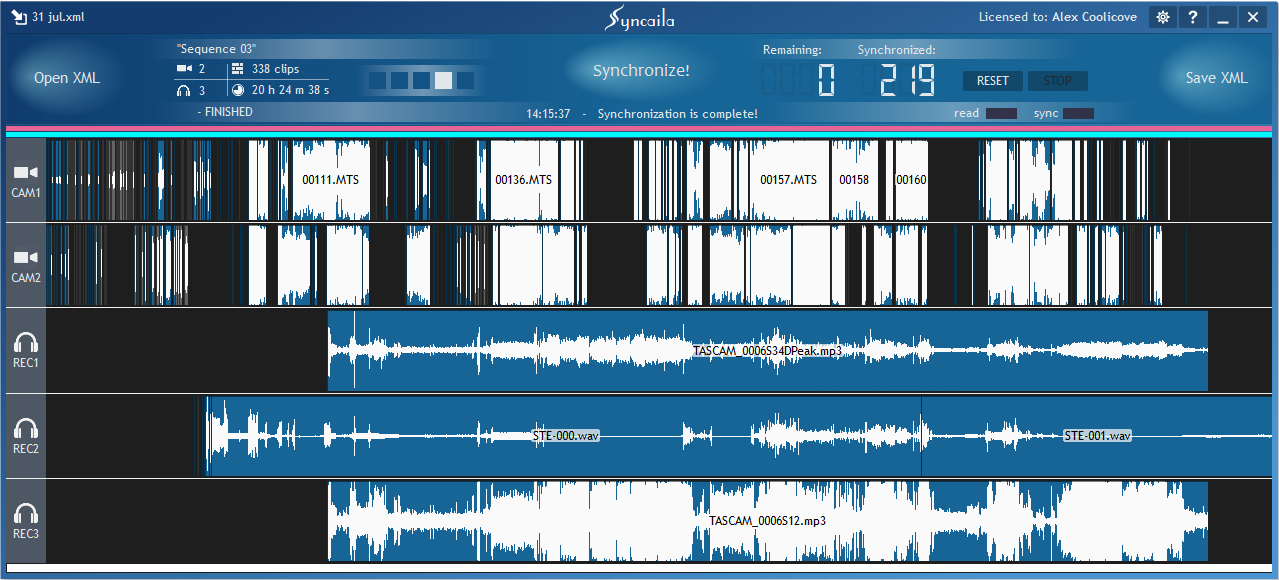END-USER LICENSE AGREEMENT
Syncaila is protected by copyright laws and international copyright treaties, as well as other intellectual property laws and treaties. Syncaila is licensed, not sold.
Syncaila is distributed as shareware. It has a 30-day fully functional trial period.
During this time, Syncaila works exactly the same as the full registered version. Once the 30-day trial period is over, Syncaila will switch to the free mode, unlimited in time of use, but limited in terms of synchronizing capacity. You can continue using Syncaila under shareware terms or register Syncaila by purchasing a license key.
GRANT OF LICENSE
The shareware license grants you:
- 30-day TRIAL – functionally and capacity unlimited, works like the full registered version
- Free synchronization up to 2 tracks and up to 30 clips forever
You are granted a nontransferable non-exclusive right to use shareware copy of Syncaila without time limits, on an unlimited number of computers. You may make as many copies of the unregistered shareware version as you wish; give exact copies of the original unregistered shareware version to anyone; and distribute the unregistered shareware version of Syncaila in its unmodified form via electronic means. You have the ability to register the shareware copy at any time by purchasing a license key. This will convert the shareware into the registered version.
The registered license grants you a nontransferable non-exclusive right to use a licensed copy of Syncaila without time limits, following the restriction to use one copy on a single computer or another digital device.
EXAMPLES OF PAID LICENSES
- LICENSE SYNC-3 – synchronization capacity of up to 3 tracks and unlimited number of clips
- LICENSE SYNC-4 – synchronization capacity of up to 4 tracks and unlimited number of clips
- FULL LICENSE – unlimited synchronization capacity
COOLICOVE reserves the right to change the list of licensing options above. However, old license keys will continue working on the new versions automatically or by a free upgrade.
DESCRIPTION OF OTHER RIGHTS AND LIMITATIONS
You may not use the registered copy of this software if you are not a registered user and does not have legal permission to use it from a registered user.
Storage/Network Use
You may store or install a copy of Syncaila on a storage device, such as a network server, used only to install or run Syncaila on your other computers over an internal network; however, you must acquire and dedicate a license for each separate computer on or from which Syncaila is installed, used, accessed, displayed or run. A license for Syncaila may not be shared or used concurrently on different computers.
Distributing
Shareware. You may not copy, share and distribute the licensed copy of Syncaila and/or license data without the explicit written permission from COOLICOVE. Any unauthorized distribution of your license data will result in immediate and automatic termination of your license.
Registered. The shareware copies of Syncaila may be distributed unmodified provided any charge is to cover distribution costs only. The shareware copy of Syncaila may be placed on magazine discs as long as the COOLICOVE is informed.
Backup copy
You may make one backup copy of Syncaila and license key.
Rental / Resale
You may not sublicense, rent, lease and sell any version of Syncaila or any portion of it including the license data without the explicit written permission from the COOLICOVE.
Limitations on reverse engineering, decompilation, and disassembly
You may not reverse engineer, decompile, or disassemble Syncaila, except and only to the extent that such activity is expressly permitted by applicable law notwithstanding this limitation.
Upgrade
You may upgrade minor versions of Syncaila without extra fees. A license for a certain major version of Syncaila may be extended to a higher major version. By decision of the COOLICOVE, this extension may be automatic and free or may involve an upgrade fee.
Termination
Your rights derived from this license agreement will terminate immediately if you infringe upon COOLICOVE, its copyrights or breach the terms of this agreement. Copyright infringement or breaching this agreement may also result in criminal or civil prosecution.
You may terminate this license agreement at any time by destroying all copies of Syncaila in your possession and notifying COOLICOVE.
Copyright
All title and intellectual property rights in and to Syncaila, the accompanying printed materials, and any copies of Syncaila are owned by COOLICOVE or its suppliers. All title and intellectual property rights in and to the content which may be accessed through use of Syncaila is the property of the respective content owner and may be protected by applicable copyright or other intellectual property laws and treaties. This EULA grants you no rights to use such content. All rights not expressly granted are reserved by COOLICOVE.
DISCLAIMER OF WARRANTY
The authors make no warranty or representation, either express or implied, with respect to Syncaila, its quality, accuracy, merchantability, or fitness for a particular purpose. Syncaila is provided “as is”, and you, as an end-user, assume the entire risk as to its quality and accuracy.